INSTRUCTIONS FOR
BLOOD on the CLOCKTOWER
BLOOD on the CLOCKTOWER
online app at BOTC.APP
YOUR FIRST GAME
If you are here because you got invited to your first game and you need to get your game running AS FAST AS POSSIBLE—
👉 START HERE
And follow the Steps in YELLOW
Your storyteller will walk you through what you need to know.
You can use this page for reference.
NAVIGATION
Register for the site
Join a public game OR Join a private game
Take a seat
Configure your Camera and Microphone
Raise your hand
Answer a request for private chat
Send a request for private chat
Send a whisper
Set user name and avatar
Leave your seat
Leave the game
Open the Character Tab
Set Tokens and Reminders
Troubleshooting
Running Setup - Camera and Microphone still don't work
Can't see your token?
Technical Notes
The BOTC.app works best on a computer. Experienced users can get by with a tablet and perhaps even on a phone, but expect issues.
BOTC.app works on Windows, Apple, and Linux machines, using all major browsers.
It is possible to play without a camera, but a microphone is necessary.
If you are here because you got invited to your first game and you need to get your game running AS FAST AS POSSIBLE—
👉 START HERE
And follow the Steps in YELLOW
Your storyteller will walk you through what you need to know.
You can use this page for reference.
NAVIGATION
Register for the site
Join a public game OR Join a private game
Take a seat
Configure your Camera and Microphone
Raise your hand
Answer a request for private chat
Send a request for private chat
Send a whisper
Set user name and avatar
Leave your seat
Leave the game
Open the Character Tab
Set Tokens and Reminders
Troubleshooting
Running Setup - Camera and Microphone still don't work
Can't see your token?
Technical Notes
The BOTC.app works best on a computer. Experienced users can get by with a tablet and perhaps even on a phone, but expect issues.
BOTC.app works on Windows, Apple, and Linux machines, using all major browsers.
It is possible to play without a camera, but a microphone is necessary.
Register for the site
-
 Register for the siteGo to BOTC.APP
Register for the siteGo to BOTC.APP
Fill out the form and follow the instructions
Check your email for the verification, check Spam folders
Join a public game OR Join a private game
-
 Join a public gameOnce you are logged in you will see a list of public games that you can join. They vary in language, difficulty, current phase of the game, and type. You can select one to join as a spectator or perhaps even play. Talk with the storyteller if you have any questions
Join a public gameOnce you are logged in you will see a list of public games that you can join. They vary in language, difficulty, current phase of the game, and type. You can select one to join as a spectator or perhaps even play. Talk with the storyteller if you have any questions -
 Join a private gameMost Storytellers will invite you to a private game with a link, and that is all you need. It generally looks like:
Join a private gameMost Storytellers will invite you to a private game with a link, and that is all you need. It generally looks like:
https://botc.app/join/11111
OR
Click on JOIN PRIVATE GAME -
 Enter the code of the Private game
Enter the code of the Private game
Take a Seat
-
 Take a seatWhen you join a game, you are a SPECTATOR. You can see the game, but you are not a player in the game. To be a player, Click on any 'SEAT' that says 'CLICK TO CLAIM'
Take a seatWhen you join a game, you are a SPECTATOR. You can see the game, but you are not a player in the game. To be a player, Click on any 'SEAT' that says 'CLICK TO CLAIM'
Configure your Camera and Microphone
-
 Open the Settings MenuPRESS Q on your keyboard
Open the Settings MenuPRESS Q on your keyboard
OR
Click on the COG -
 Click on the 3rd TAB
Click on the 3rd TAB -
 Click on SETTINGS
Click on SETTINGS -
 App Settings MenuClick on the 3rd tab CHAT
App Settings MenuClick on the 3rd tab CHAT -
 Run the SETUPClick on RUN THE SETUP
Run the SETUPClick on RUN THE SETUP -
 Click START
Click START -
 You can select which camera and microphone you want to use.
You can select which camera and microphone you want to use.
When you select the correct camera, you will see yourself. When you select the correct microphone, you will see yellow bars light up with your sound.
Once you are finished select CLOSE. -
 When you come back to townsquare, you will automatically be muted and your camera will be off. You can turn them back on with the buttons in the upper-right corner.
When you come back to townsquare, you will automatically be muted and your camera will be off. You can turn them back on with the buttons in the upper-right corner.
Raise your hand
-
 Raise your handYou can raise your hand to show you want to speak, and it is also used in voting.
Raise your handYou can raise your hand to show you want to speak, and it is also used in voting.
Press SPACEBAR to raise and lower your hand
Answer a request for private chat
-
 Answer a request for private chatWhen someone wants to chat with you, you will hear a DING
Answer a request for private chatWhen someone wants to chat with you, you will hear a DING
Their name will appear in left tab VOICE
Click on their NAME to accept the Chat
*There are no dings during the Night Phase by default -
 No one can hear you in a private chat. They can still see your camera (not during the Night Phase)
No one can hear you in a private chat. They can still see your camera (not during the Night Phase)
The Storyteller and spectators with Grim Access can enter your chat at any time.
To leave the chat, click the EXIT button
or press BACKSPACE
Send a request for private chat
-
 Send a request for private chatPress ENTER
Send a request for private chatPress ENTER
Or
in the VOICE tab, click REQUEST PRIVATE CHAT
-
 Click the SPEECH BUBBLE to Request a Private Chat
Click the SPEECH BUBBLE to Request a Private Chat
Send a whisper
-
 Send a whisperPress ENTER
Send a whisperPress ENTER
Or
in the VOICE tab, click REQUEST PRIVATE CHAT
-
 Click the ENVELOPE to Send a Whisper
Click the ENVELOPE to Send a Whisper
You can only send whispers to your neighbors and the Storyteller. There will be an animation of an envelope, the size of which corresponds to the size of your message, when sending whispers to your neighbors.
-
 Notifications for new messages can be seen on the TEXT tab. Press the TAB to open
Notifications for new messages can be seen on the TEXT tab. Press the TAB to open
-
 There is also a public chat that can be seen by all players. Messages disappear after some time.
There is also a public chat that can be seen by all players. Messages disappear after some time.
Set user name and avatar
-
 Set user name and avatarPress Q to open the App Settings Menu
Set user name and avatarPress Q to open the App Settings Menu -
 Click on the 2nd tab USER
Click on the 2nd tab USER -
 Click on the NAME to change your name
Click on the NAME to change your name -
 Click on the AVATAR to change your picture
Click on the AVATAR to change your picture
Leave your seat
-
 Leave your seatClick the COG
Leave your seatClick the COG
-
 Click the VACATE SEAT
Click the VACATE SEAT
You will still be in the game, but not as a player, as a Spectator. You can whisper the Storyteller. You can chat with other spectators.
-
 Request Grimoire AccessClick on the STORYTELLER to open the menu and select REQUEST GRIMOIRE ACCESS. If the Storyteller agrees, you will be able to view everyone's role and be able to join Private Chat. You will not be able to message the players or speak with them.
Request Grimoire AccessClick on the STORYTELLER to open the menu and select REQUEST GRIMOIRE ACCESS. If the Storyteller agrees, you will be able to view everyone's role and be able to join Private Chat. You will not be able to message the players or speak with them.
Leave the game
-
 Leave the gamePRESS L on the keyboard. There is a warning message to prevent accidents.
Leave the gamePRESS L on the keyboard. There is a warning message to prevent accidents.
OR
Click the COG
-
 Click LEAVE GAME
Click LEAVE GAME
Open the Character Tab
-
 Open the Character TabClick the CHARACTER tab to open a shortened list of characters on the script
Open the Character TabClick the CHARACTER tab to open a shortened list of characters on the script
-
 Click the CHARACTER tab again to open up a full view of the script.
Click the CHARACTER tab again to open up a full view of the script.
-
 Click the CHARACTER tab again to close it.
Click the CHARACTER tab again to close it.
Set Tokens and Reminders
-
 Set TokensYou can change a token for a player. Click the player's TOKEN
Set TokensYou can change a token for a player. Click the player's TOKEN
-
 When you set a player's token, it is just for you to see. It does not change their role, including your own. This is useful for taking notes.
When you set a player's token, it is just for you to see. It does not change their role, including your own. This is useful for taking notes.
-
 Set RemindersYou can add multiple reminder tokens to each player.
Set RemindersYou can add multiple reminder tokens to each player.
Hover your mouse over the inner circle until a purple blank token appears.
Click on the REMINDER TOKEN
-
 You select any Reminder Token in the game.
You select any Reminder Token in the game.
-
 You can make your own Custom Reminder Tokens.
You can make your own Custom Reminder Tokens.
-
 This is useful for multiple claims, Savant information, Gossips... etc.
This is useful for multiple claims, Savant information, Gossips... etc.
Troubleshooting
Running Setup - Camera and Microphone still don't work
-
 Running Setup - Camera and Microphone still don't workFor any issue in the app, it is always best to REFRESH the page by pressing F5 or even a hard refresh by pressing CTRL+F5
Running Setup - Camera and Microphone still don't workFor any issue in the app, it is always best to REFRESH the page by pressing F5 or even a hard refresh by pressing CTRL+F5
If that still doesn't work, check your browser permissions.
Look for the Camera icon to the left of the address. Click and verify that you have given permission to the browser to use your camera and microphone.
Sometimes the issue can be as simple as pressing the mute button your headset or microphone.
Verify that your devices work in other apps. Refresh and try again.
Troubleshooting
Can't see your token?
-
 Can't see your token?Press T on your keyboard.
Can't see your token?Press T on your keyboard.
You have most likely gone to Town Square view. Press T toggle back and forth. This is useful to see how many of each Chartacter type there should be and the number players, dead and alive.
